How To Live Stream PC Sreen On Facebook
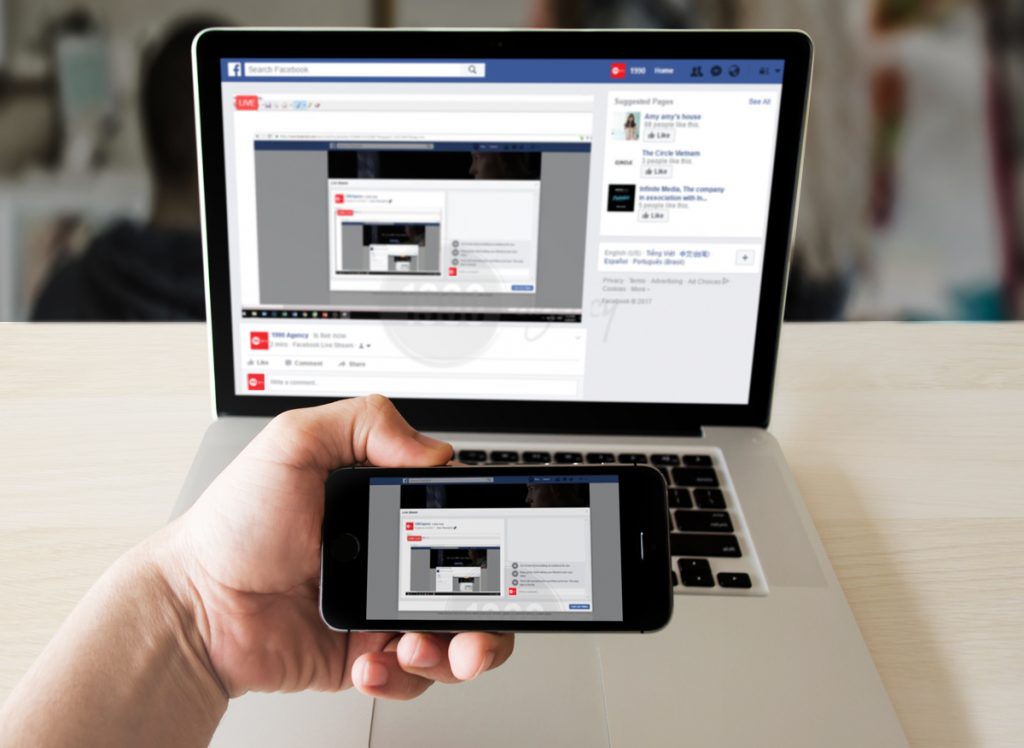
Facebook Live feature has become more and more popular with users. You can easily broadcast your event live to everyone. However, it is more difficult to live stream on computer screen. The only way is to use smartphone to “broadcast” the PC screen. Of course, this is not quite helpful to the users.
Fortunately, the good news is that Facebook has recently allowed users to live stream on your computer screen. Let 1990 Agency introduce you to these simple steps for this tip.
Step 1
Download and install OBS Studio with the link below:
https://obsproject.com/
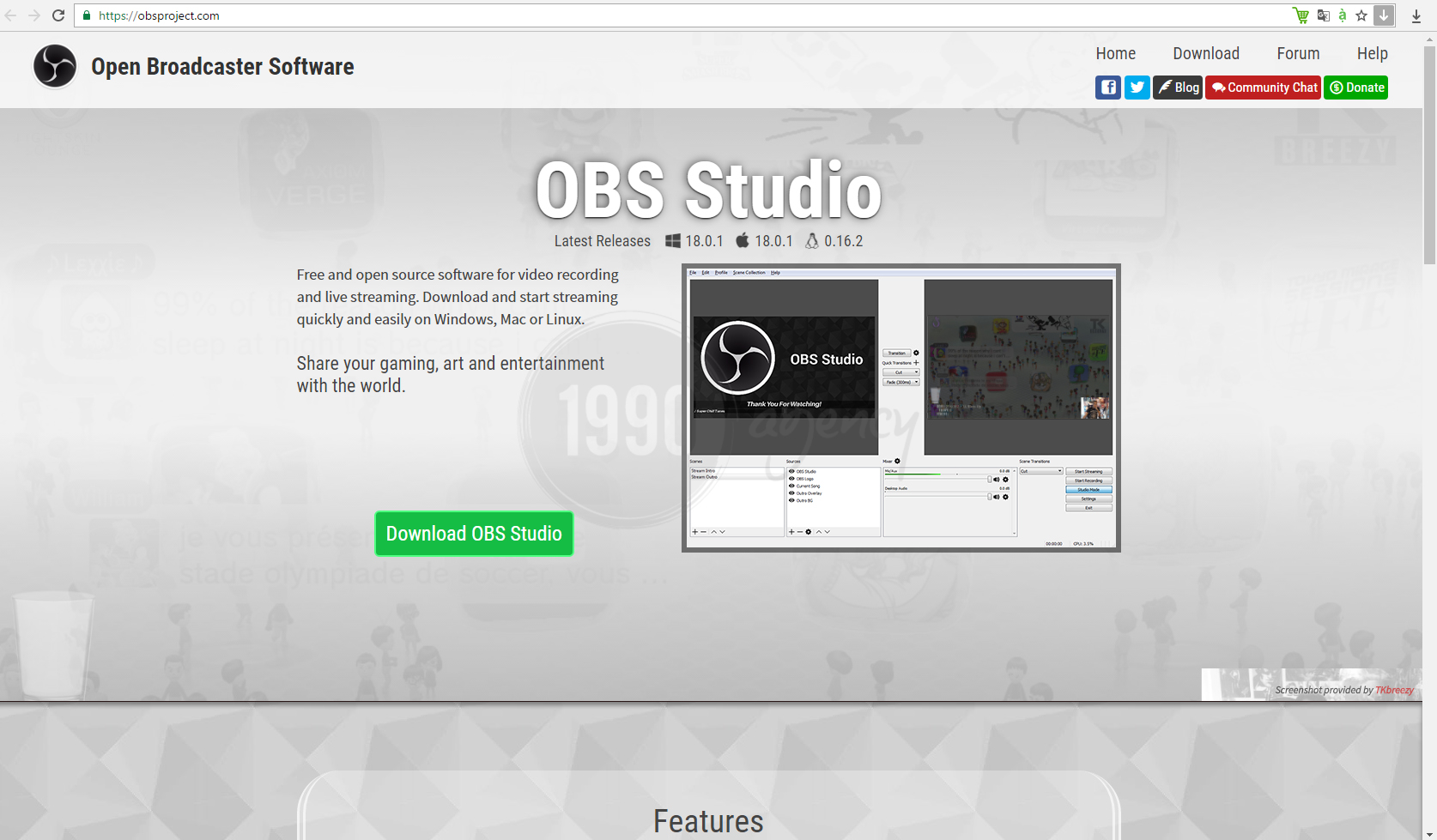
Step 2
Open OBS Studio.
In the Scenes section: click Add (+) to add a Scene
In the Sources section: click Add (+) -> select Display Capture to live stream the computer screen
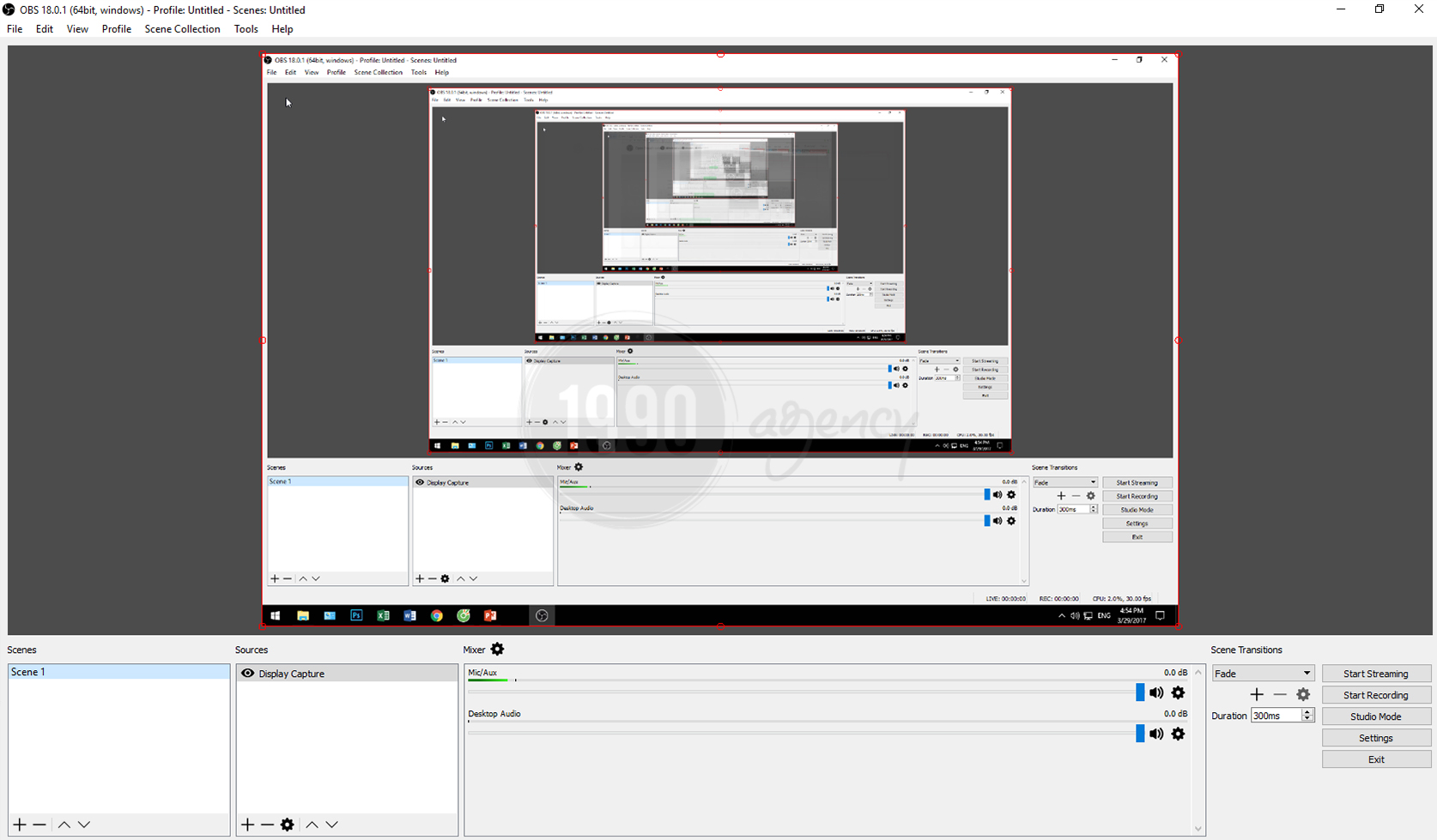
Step 3
After logging in to Facebook, click on the link below:
https://www.facebook.com/live/create?step=landing
Then click Create Live Stream.
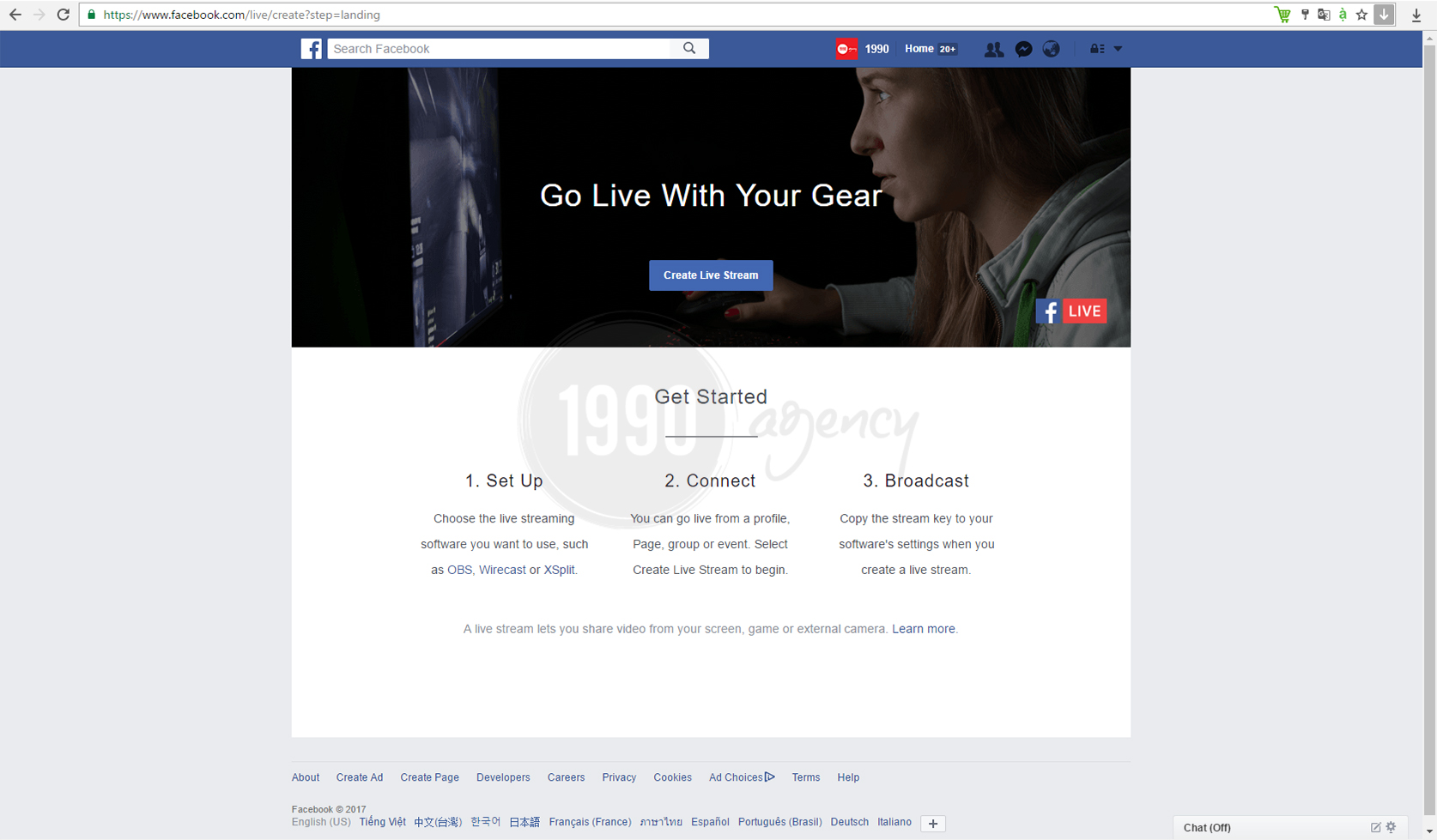
Step 4
Choose where you will share this live video (personal page, page you manage, …). Then click Next.
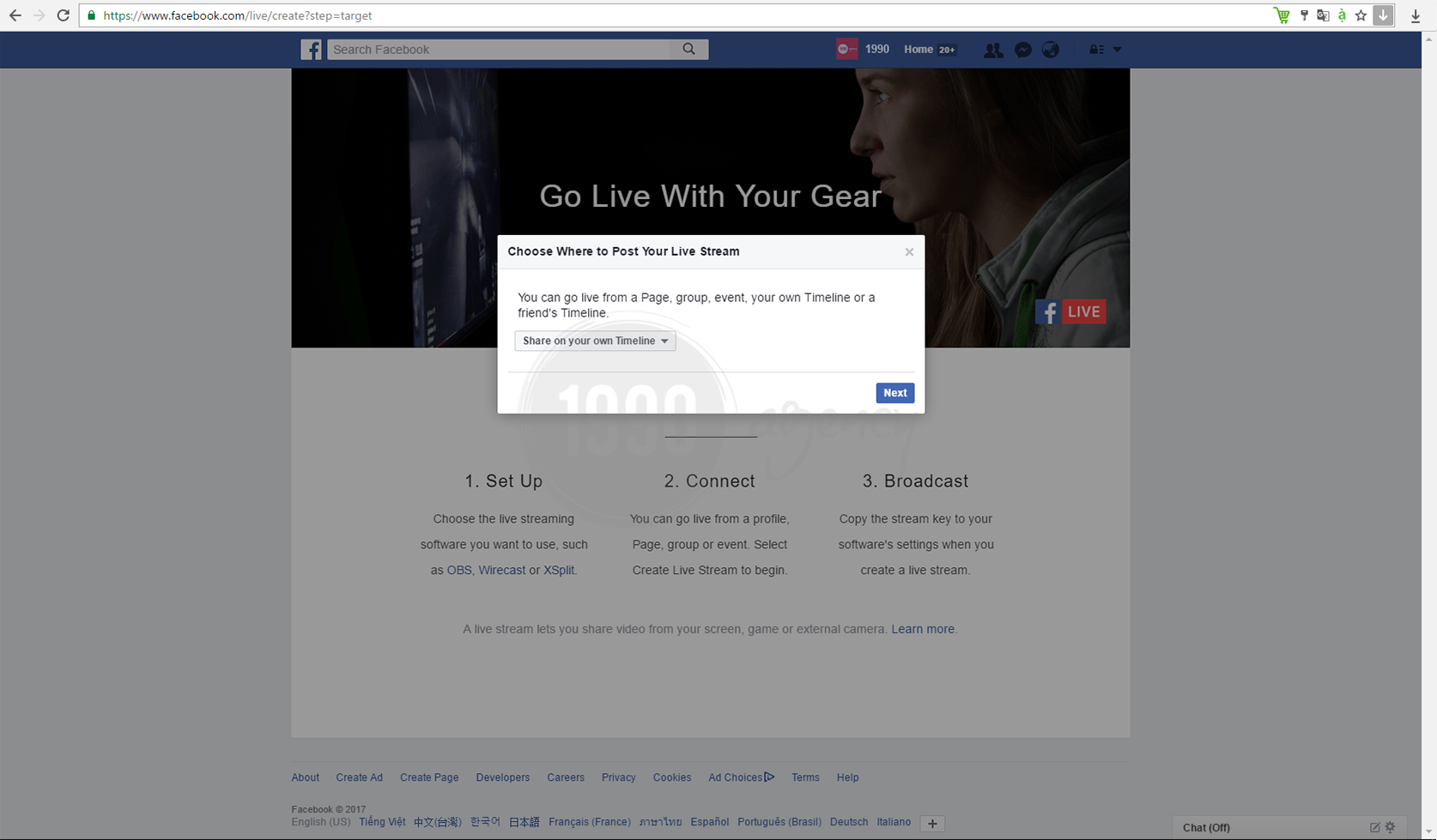
Step 5
Fill in the information such as description, video title, video game, tag, location, who can see this live video.
Then copy the line under Stream Key.
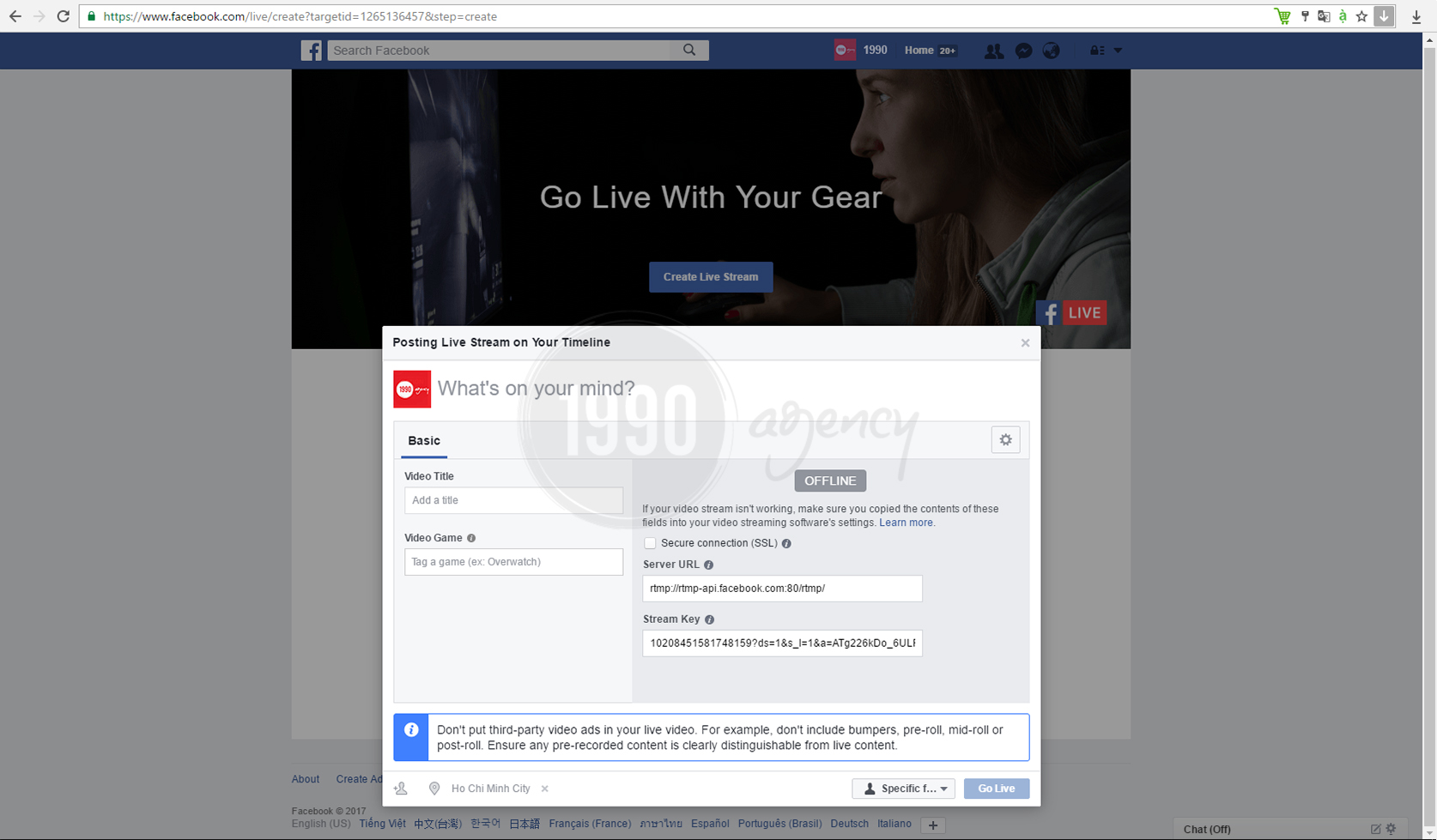
Step 6
Go back to OBS Studio -> select File -> Settings -> Stream -> Paste the line you copied -> OK -> Start Streaming.
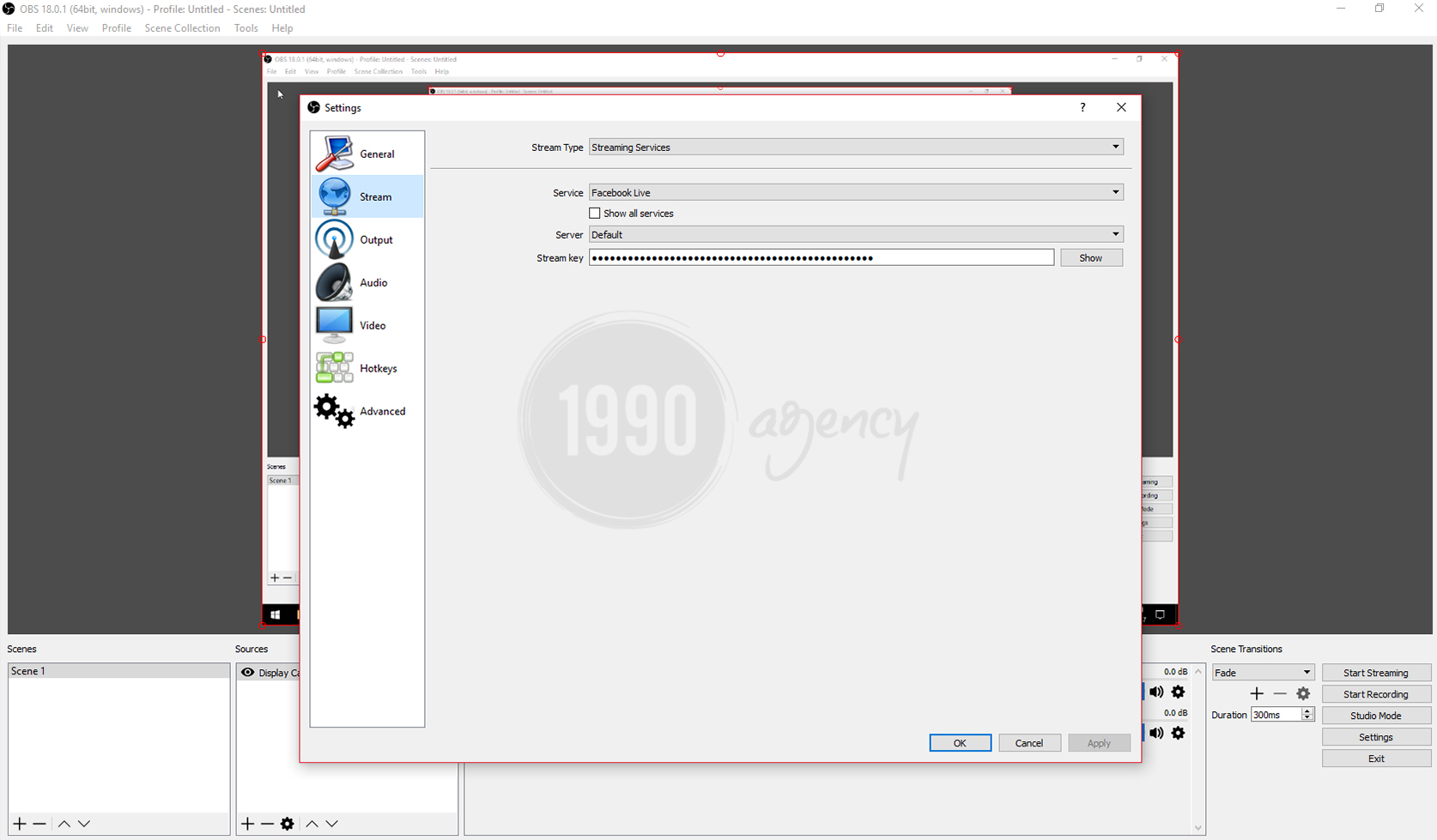
Step 7
Wait a few seconds. You will see Preview first. After preparation is complete -> click Go Live.
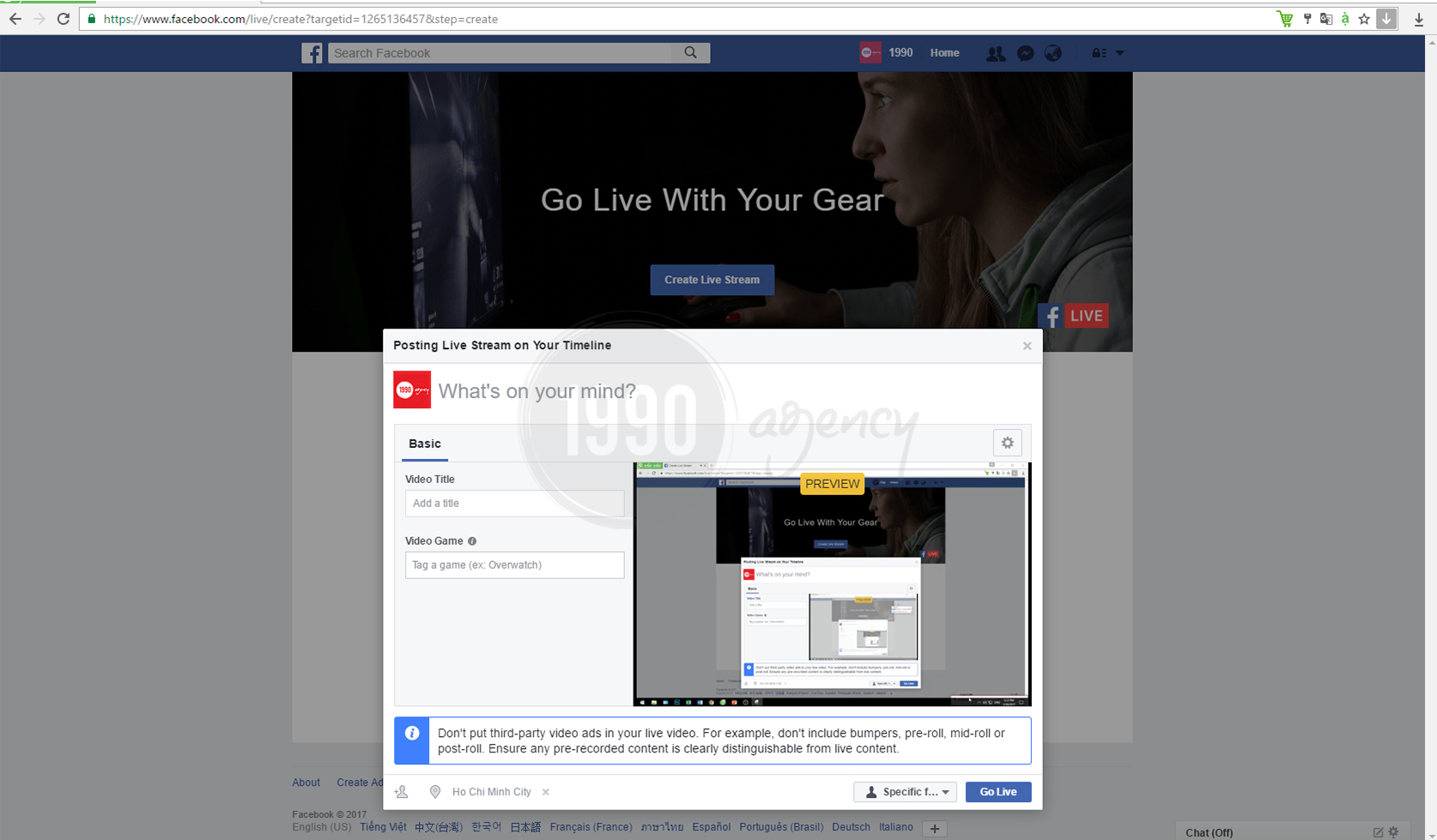
Step 8
Select View Permalink to move to a new tab for easier control.
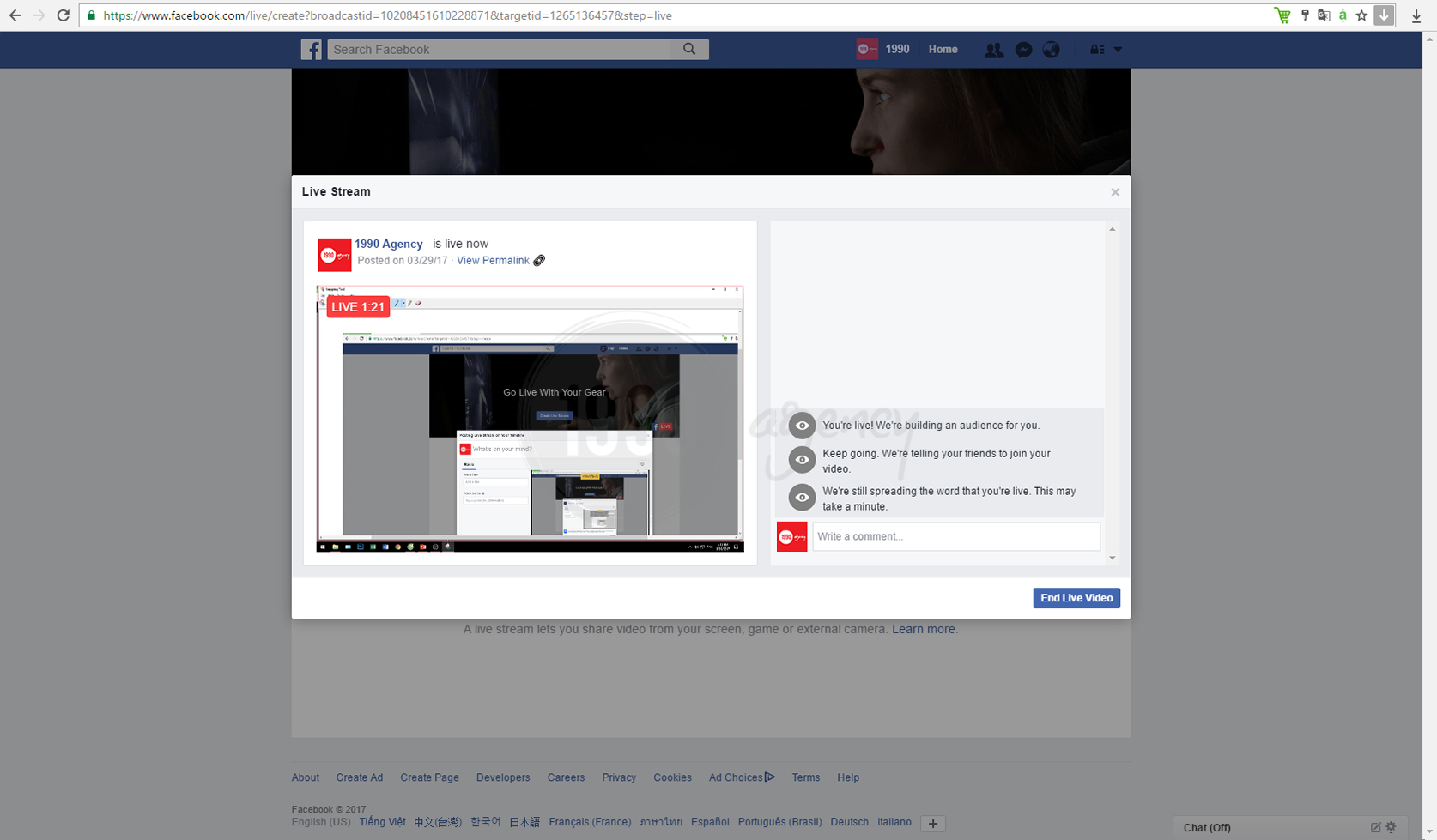
Congratulations! You have completed all steps. Right now you can start your live video. Remember to follow the rules of Facebook as copyright issues when broadcasting to live your video without interruption.
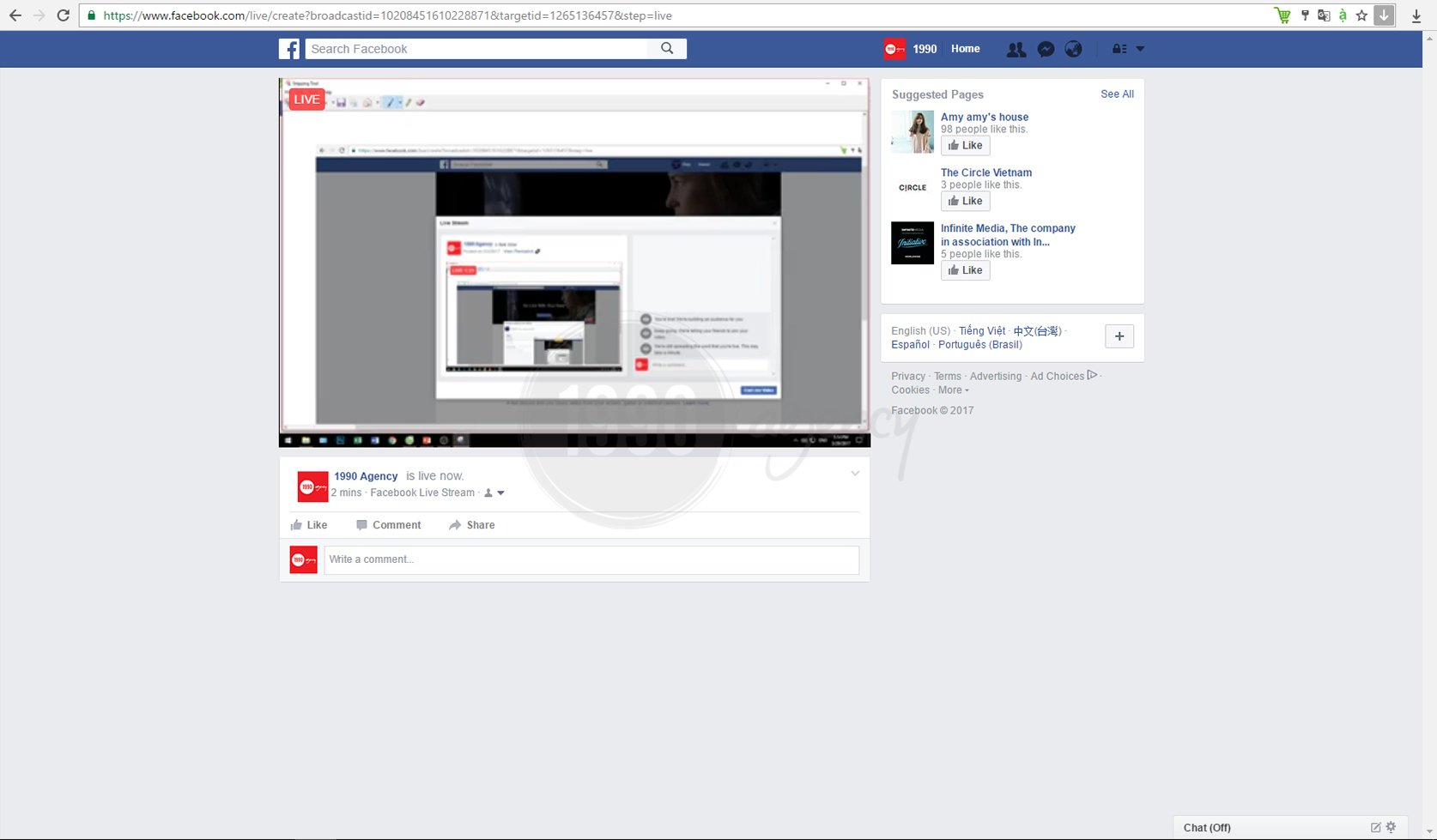
1990 Agency will see you in the next tips!